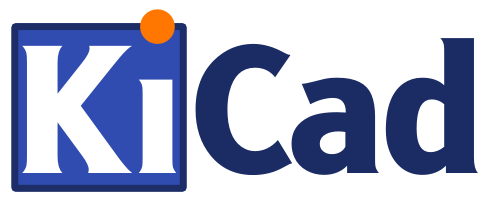 KiCad is a powerful open-source PCB-layout software suite which I prefer over Eagle (despite using Eagle for over a decade).
I'm using KiCad now for over a year on a Lubuntu system where the installation is just a easy as typing
KiCad is a powerful open-source PCB-layout software suite which I prefer over Eagle (despite using Eagle for over a decade).
I'm using KiCad now for over a year on a Lubuntu system where the installation is just a easy as typing apt-get install kicad.
On Mac OS X 10.10 Yosemite a fair amount of work has to be done to have KiCad installed with all its modules and libraries.
Download KiCad.app
I've been searching quiet a while, until I found this nicely built KiCad.app version bzr 5304 (2014-11-27) by electropi with all the bells and whistles enabled:
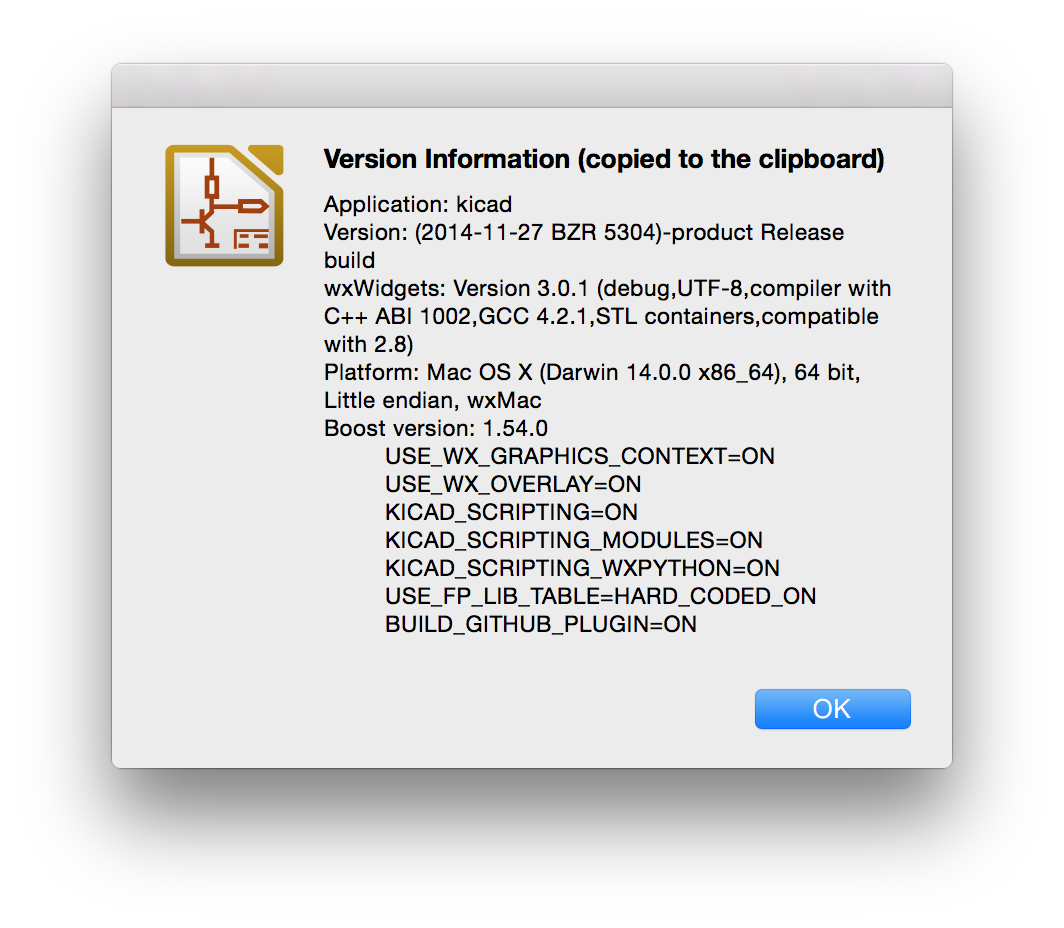
Download and install the app, check if all the modules work and then quit KiCad.
Download schematic libraries from GitHub
cd ~/Library/Application Support/kicad
wget -o kicad-library.zip https://github.com/KiCad/kicad-library/archive/master.zip
unzip kicad-library.zip
rm kicad-library.zip
Get KiCad repo-tools from EEVBlog for downloading the footprint libraries
cd ~/Library/Application Support/kicad
wget -o kicad-repo-tools.zip
http://www.eevblog.com/forum/open-source-kicad-geda/kicad-new-footprint-libraries-(-pretty)-packet/?action=dlattach;attach=80613
unzip kicad-repo-tools.zip
rm kicad-repo-tools.zip
These repo-tools are for Linux so we have to modify them for the use on Mac OS.
nano clone-kicad-repo.py
nano update-kicad-repo.py
The correct paths are:
templatedir = '~/Library/Application Support/kicad/template’
localdir = '~/Library/Application Support/kicad/github-repo'
Clone and install the footprints
./clone-kicad-repo.py
This may take a while. Afterwords move the fp-lib-table file to the Mac OS specific preference folder.
mv ~/fp-lib-table ~/Library/Preferences/kicad
Set the footprint path using the LaunchAgent
Create a plist file where the KISYSMOD environment-variable is set to the footprint path:
nano ~/Library/LaunchAgents/local.kicad.kisysmod.plist
Unfortunately the path has to be absolute. Please replace XXXXXXX with your username:
<?xml version="1.0" encoding="UTF-8"?>
<!DOCTYPE plist PUBLIC "-//Apple//DTD PLIST 1.0//EN" "http://www.apple.com/DTDs/PropertyList-1.0.dtd">
<plist version="1.0">
<dict>
<key>Label</key>
<string>local.kicad.kisysmod</string>
<key>EnableGlobbing</key>
<true/>
<key>ProgramArguments</key>
<array>
<string>launchctl</string>
<string>setenv</string>
<string>KISYSMOD</string>
<string>/Users/XXXXXXX/Library/Application Support/kicad/github-repo</string>
</array>
<key>RunAtLoad</key>
<true/>
</dict>
</plist>
Reload the Launch-Agent
cd ~/Library/LaunchAgents
launchctl unload local.kicad.kisysmod.plist
launchctl load local.kicad.kisysmod.plist
Start KiCad and enjoy all
Create a new project. Start Eeschema and add some Components.
Start Pcbnew. Select Preferences and Library tables and test if all the footprint-libraries show up. Insert one component.